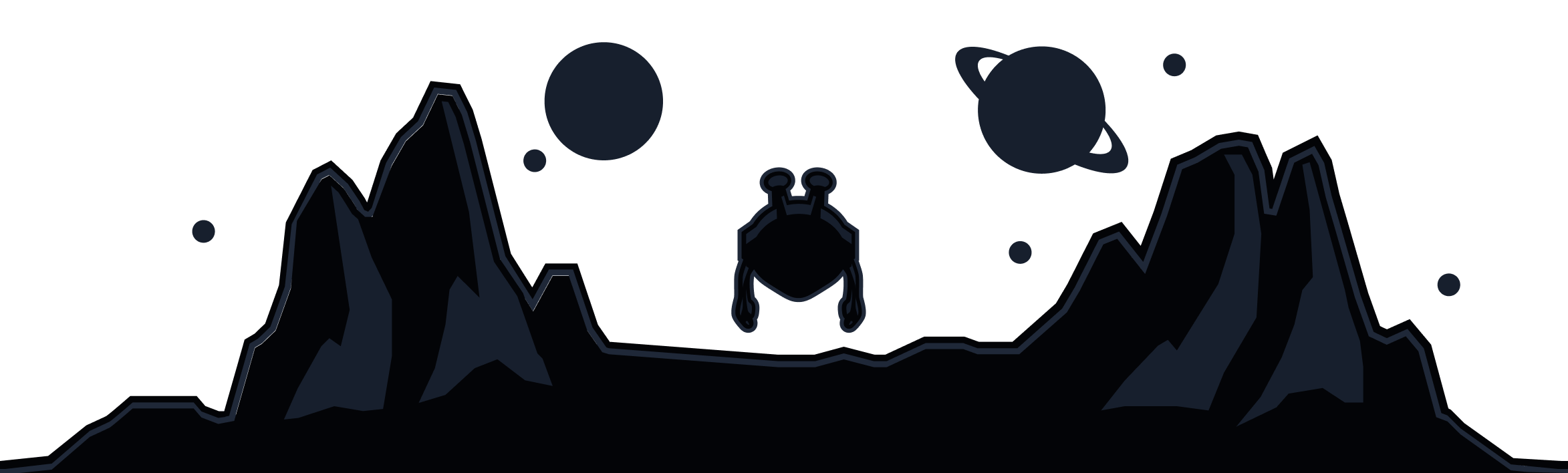Our Network Options allow you to do a couple of useful things when using the Windscribe app:
- Configure networks individually to use the VPN or not (aka whitelist/blacklist)
- Set a preferred protocol on each network
Let's start with the basic terms:
- Secured (Auto-secured option OFF) - this means that Windscribe will secure your device on this network. In other words, the VPN will be enabled on this network
- Unsecured (Auto-secured option ON) - this means that the VPN will be off when connected to this network and unsecured by Windscribe
Now let's actually look at the options which you can find by opening the Preferences menu, then going to the Connection tab and opening the Network Options.
Let's introduce the first option - Auto-secure Networks. This option tells the app whether to enable or disable the VPN by default when a network change is detected. If this is enabled, then by default, Windscribe is going to assume you want to be protected on each network and turn on when it detects a network change, unless you have explicitly told the app to not use the VPN on a specific network (discussed below). If you turn this off, then the opposite will happen, when you change networks, the VPN will get/stay disabled unless you explicitly.
Now let's look at the individual networks. Let's say you want to use the VPN at the coffee shop on their public WiFi but then disable the VPN when you're back on your home network, the Network Options lets you do this. You simply configure that network and the app will follow suit when you change to that network.
In the Network Options, you will see a list of all the WiFi networks that the app has previously identified. Select the network that you want to change/set the behavior for.
Then toggle the Auto-secure network option.
If you want the VPN off when connected to the network, disable the Auto-secure toggle. If you want the VPN, then the toggle should be enabled.
Finally, you can also change the Preferred Protocol on each network. Let's say that you use the IKEv2 protocol on all networks but at the gym the network doesn't work with IKEv2. Well, you can change the protocol so that the app automatically switches to another protocol like WireGuard when it detects that you're on the gym network.
These options are especially useful in our mobile apps as you're typically moving around to different networks with your phone. So customizing the Windscribe app's behavior to react automatically to the network changes can save you a lot of hassle.
For users who spend most of their time browsing, our Edge VPN browser extension provides convenient network protection without requiring full desktop app configuration.